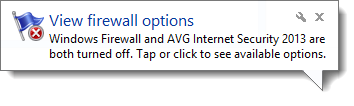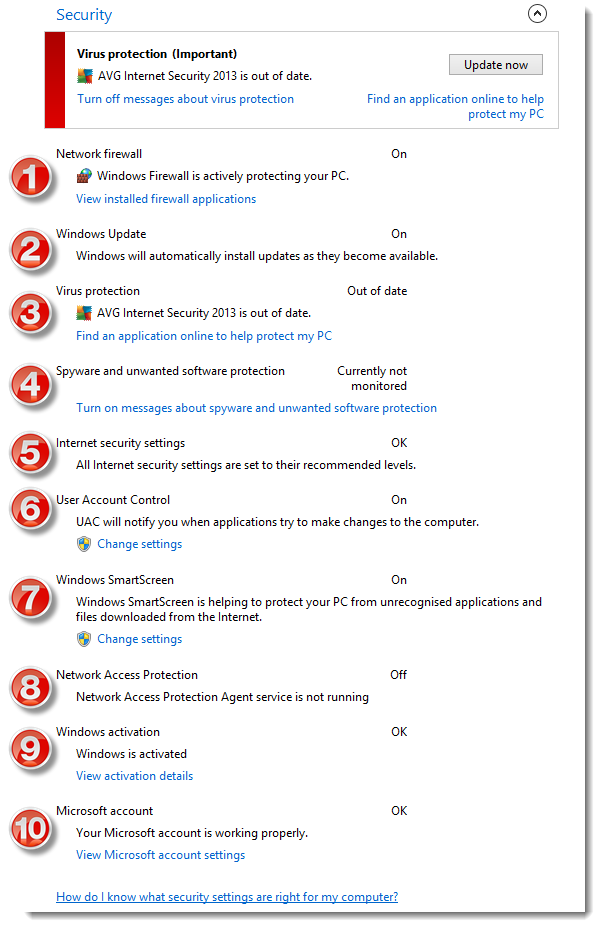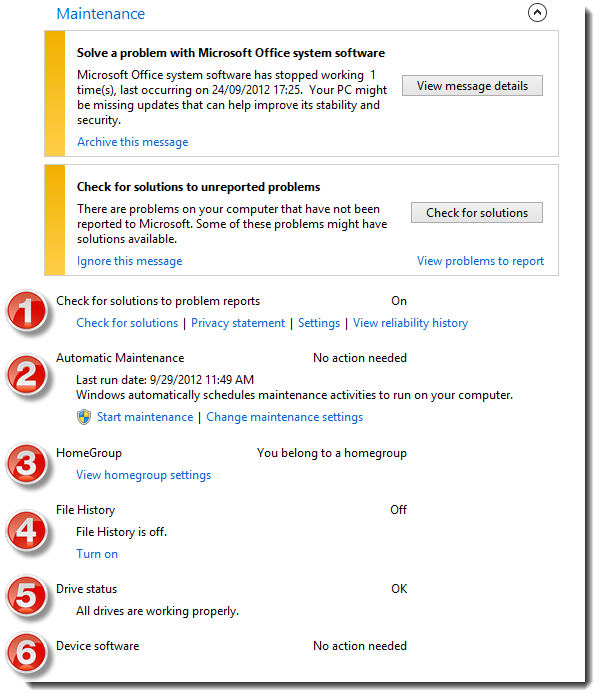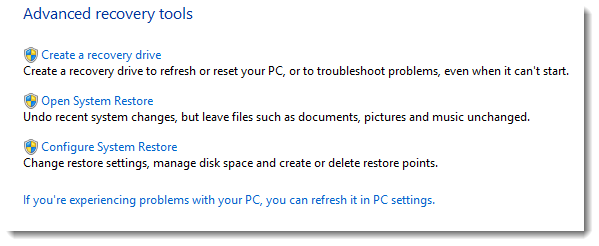The Action Center is a centralized location to view important messages about security and maintenance for your computer
Overview
To access the Action Center right click on the flag icon near the clock  and choose Open Action Center or choose System and Security > Action Center from the Control Panel
and choose Open Action Center or choose System and Security > Action Center from the Control Panel
The Action Center is divided up into four main areas (covered in more detail in the sections below)
Alerts
If any issues are detected you will see the action center icon near the clock change and display a red cross

And you will also see the notification of the problem detected pop up in the bottom right corner as shown below
Opening the Action Center will then show any alerts which are colour coded depending on severity
Red for urgent issues that need to be resolved as soon as possible such as virus software disabled or out of date
Yellow for informational alerts that need addressing but are not so critical such as reporting problems
The Security section shows warnings and information relating to your virus and spyware protection, windows update, internet security settings, user account control, Windows SmartScreen, activation and much more
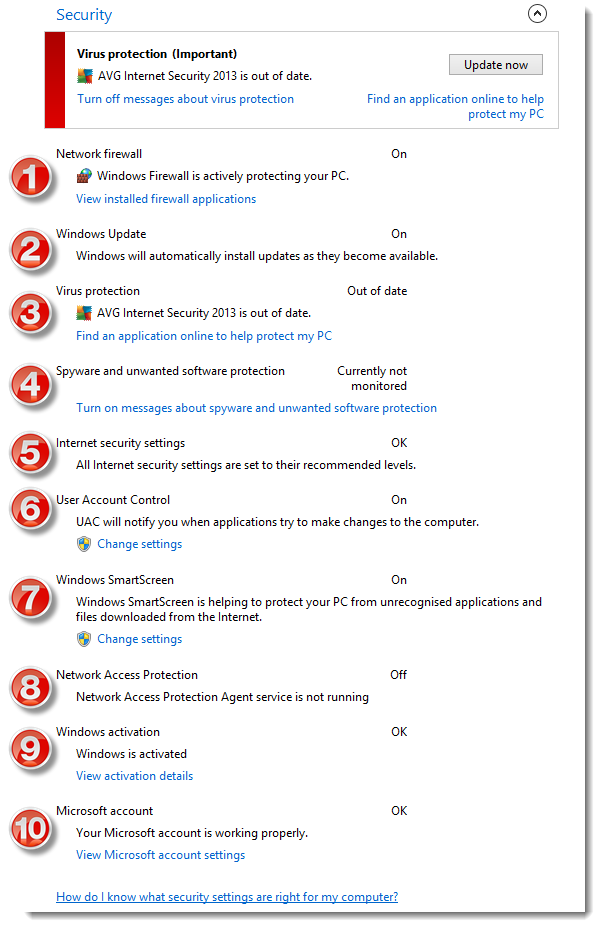

|
Network Firewall
|
Windows Firewall is designed to check information coming from and going to your computer from the Internet or a network and blocking anything which is unsafe
|

|
Windows Update
|
Windows Update will automatically download and install updates from Microsoft
|

|
Virus Protection
|
Shows what virus protection you have installed and whether it is functioning correctly
|

|
Spyware and Unwanted Software Protection
|
Shows status of protection for spyware and malicious or unwanted software
|

|
Internet Security Settings
|
Shows if all internet security settings are correct and protecting you when browsing
|

|
User Account Control
|
User Account Control feature is configured to protect your system from inadvertently performing actions that could damage your computer or put you at risk
|

|
Windows SmartScreen
|
Protection for malicious websites and downloaded files
|

|
Network Access Protection
|
Network Access Protection is an enterprise feature that can determine if your system meets an established security policy. Unless you are in an enterprise, Action Center will show this as turned off
|

|
Windows Activation
|
Shows whether Windows is legitimate and activated with Microsoft
|

|
Microsoft Account
|
Shows whether you are using a Microsoft account and if it is working correctly
|
|
The Maintenance section reports any compatibility problems and provides solutions for reported issues, as well as showing status for automatic maintenance, homegroup, file history, drive health and device drivers
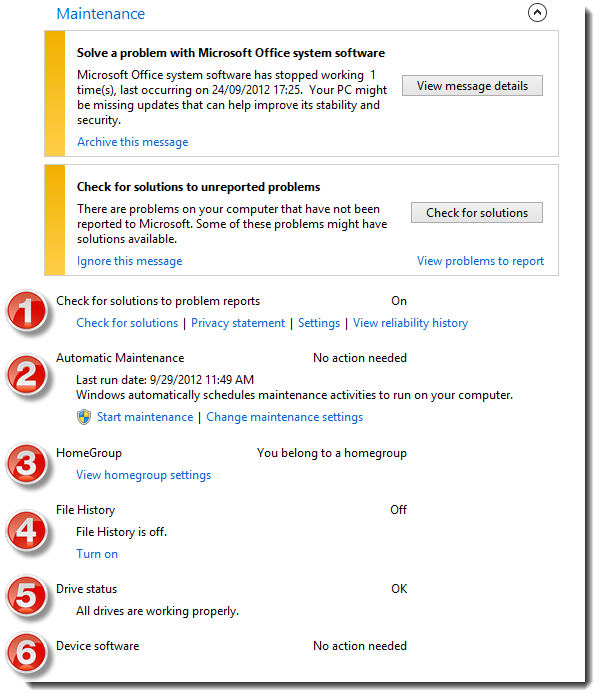

|
Check For Solutions To Problem Reports
|
Windows 8 keeps track of problems found in the system and you can check here for any solutions found
|

|
Automatic Maintenance
|
This feature that will automatically perform maintenance tasks such as software updates, security scans and system diagnostics
|

|
HomeGroup
|
If you are using the HomeGroup networking feature, this item will inform you that you are connected to a HomeGroup and allow you to view and configure HomeGroup settings
|

|
File History
|
File History creates automatic backups of your files to an external hard drive or network location, you can see here if it is enabled and working correctly
|

|
Drive Status
|
Allows you to keep tabs on the health of any drives that you have connected to your system.
|

|
Device Software
|
If any device that requires a driver is having problems, you’ll see information here that will help you to solve the problem
|
|
The Troubleshooting section contains automatic fixes for common problems that you may experience
|
The Recovery section allows you to access system restore (to restore your computer back to a previous date/time), as well as links to refresh your PC, and to create a backup drive
|
 and choose Open Action Center or choose System and Security > Action Center from the Control Panel
and choose Open Action Center or choose System and Security > Action Center from the Control Panel