There are two types of updates to install on your Android device:-
App updates - which are updates for any applications you have installed such as Google Maps, Chrome, Outlook etc
System updates - these are updates to the Android operating system running on your device and provides security updates, performance fixes and new features
You will normally receive a notification at the top of the screen whenever either type of update is available and clicking on that notification will take you to the screen to install it
To manually check for updates follow the steps below which are divided up into App and System updates:-
App Updates
To check for and install App Updates, firstly open the Google Play Store via the icon on your home screen or under Apps
You will then see the screen below
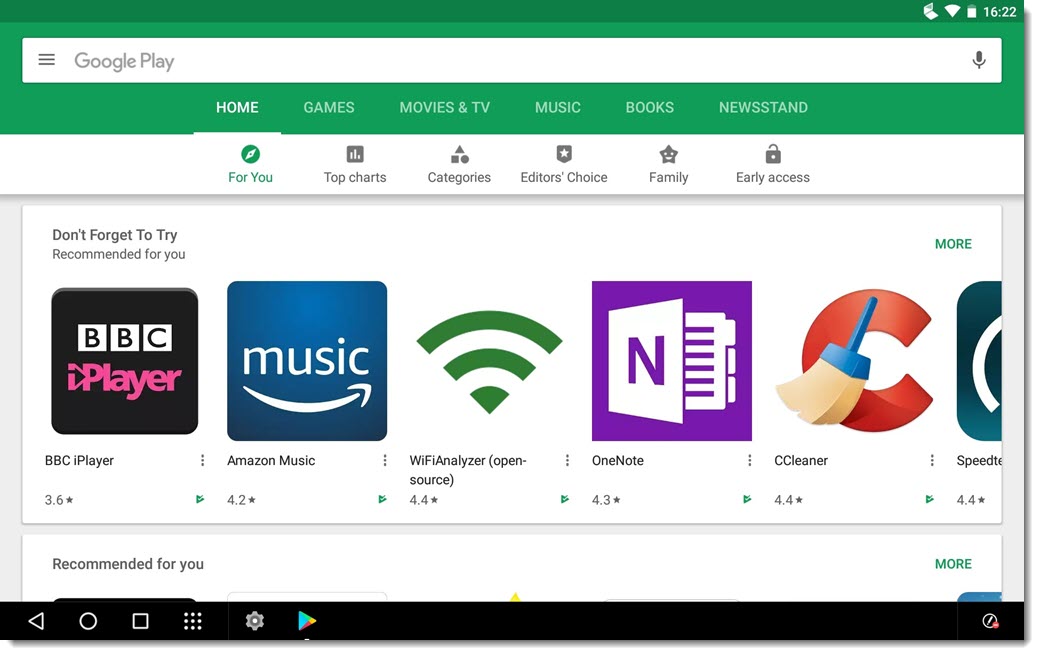
Click the menu icon in top corner as shown circled in red below
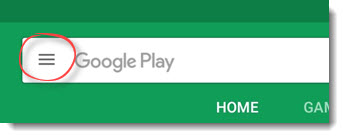
Next click on My apps & games

You will then see the screen below showing any available app updates and you can install individual updates or click Update All to install all available updates
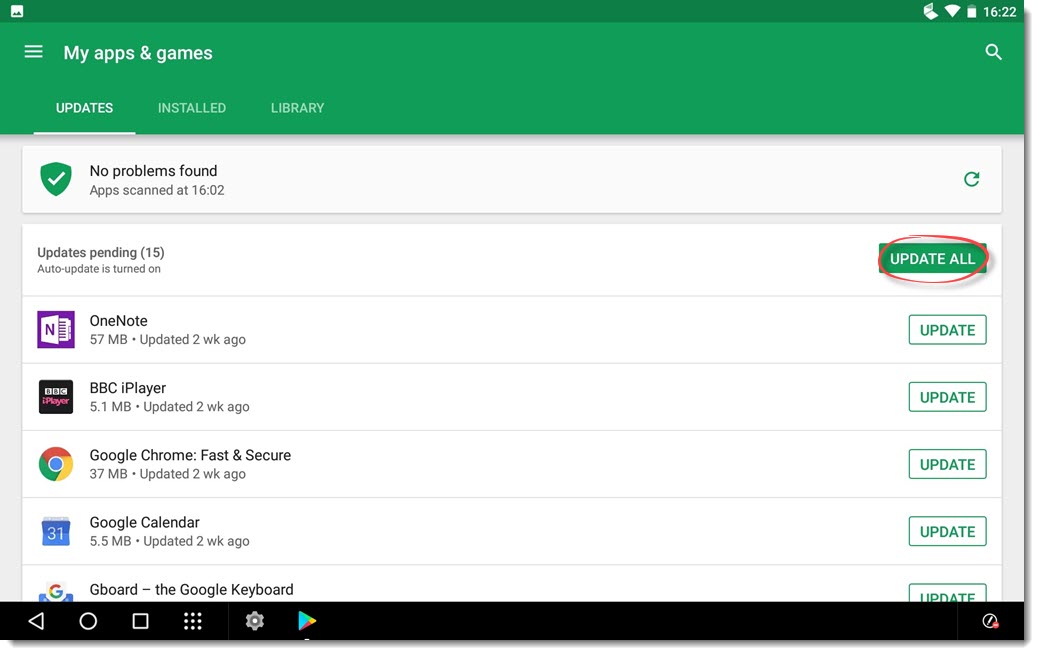
System Updates
To check for System Updates open the Settings app either by clicking the Apps button at bottom of screen and then choosing Settings OR swipe down from the top of the screen and click the settings icon (both methods shown below)

Scroll down to the bottom of the Settings app and click on About tablet

Next click on System update

Finally you will see screen below where you can click Check for updates to see if a new version is available and if it is choose to download and install it
