Word features a reading mode which can be accessed by clicking the Read Mode button located on the status bar at the bottom of the screen, or by choosing Read Mode on the View ribbon - as shown below

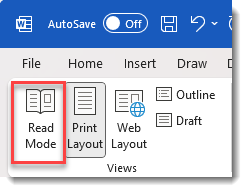
This view makes it a lot easier to navigate through, and read multiple page documents - and has support for swiping from page to page if viewing on a tablet or touchscreen device
You can also double-tap with your finger or double-click with your mouse to zoom in and make tables, charts and images in your document fill the screen to make them easier to view - when you then click/tap outside the item it returns to normal size again

Word also remembers where you were in the document - so next time you open the same document you will see the notification (as highlighted below) so you can resume reading where you left off
