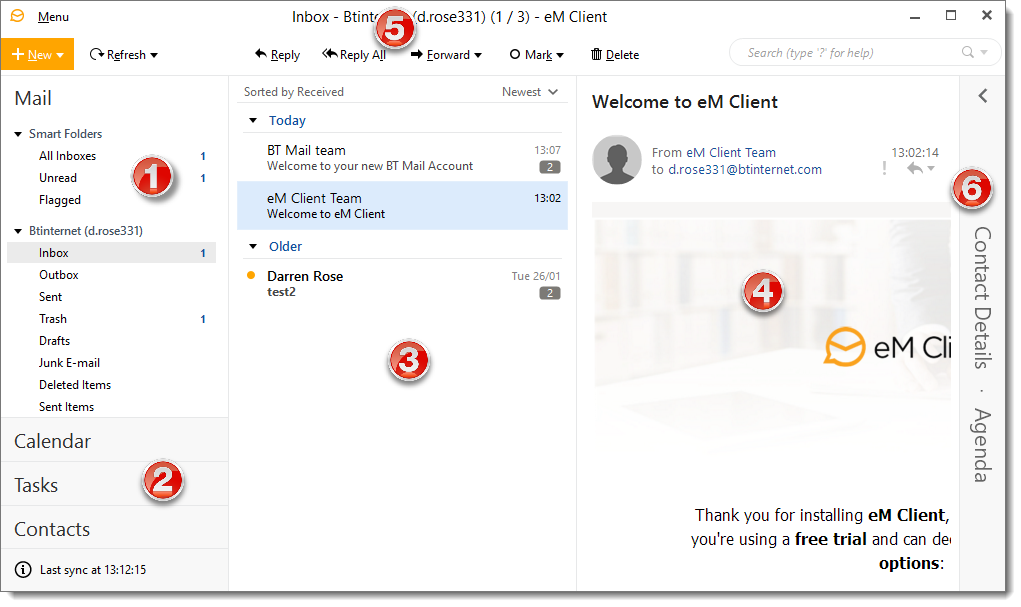
|
Email Folders |
This area shows you all the folders for the currently selected email account i.e. Inbox, Sent, Trash etc - you will also see any custom folders you have created here
Right clicking on any email folder will show a context menu where you can do actions such as creating a new folder (for organizing your email), empty the folder (for the trash folder only), marking all emails as read, choosing whether to show/hide a particular folder or viewing properties of the selected folder
 |
|
Calendar, Tasks and Contacts |
Clicking these gives you access to your calendar, task list and contacts |
|
Email List |
This panel shows you a list of the emails in the selected folder |
|
Email Content |
The selected email content is shown in this panel
The position of this panel can be changed to show below the email list if preferred - this can be done by clicking View > Layout |
|
Menus and Toolbar |
The toolbar gives you quick access to the most commonly used functions such as New, Reply, Forward, Print, Send and Receive, Delete etc
The menu can be used to access other functionality such as changing view options, accessing program settings, rules, categories and much more |
|
Sidebar |
The Sidebar will allow you to quickly access your contacts and their details, your communications history with a specific contact, list of tasks that you planned to do and a list of attachments exchanged between you and specific contacts |





