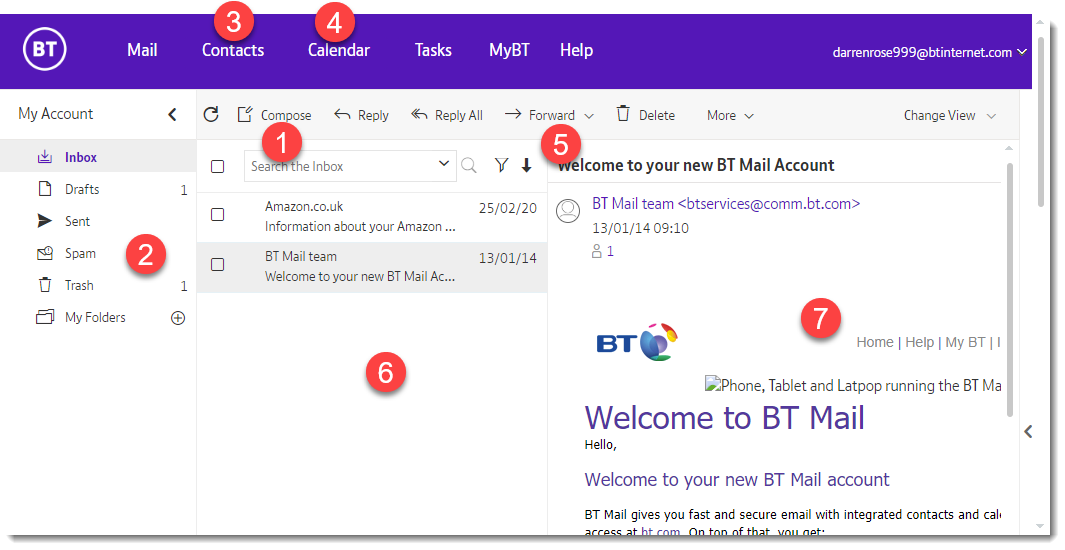
|
Compose |
Click here to create a new email message |
|
Folder View |
Shows a list of all your email folders such as Inbox, Drafts, Sent, Spam, Trash and any additional folders you may create (My Folders) - you can create your own folders by clicking the + icon |
|
Contacts |
Choose this tab to see all your contacts and add new ones |
|
Calendar |
Choose this tab to see your calendar so you can view or add appointments/events etc |
|
Toolbar |
see below |
|
Message List |
This pane lists all of the emails in the selected folder |
|
Reading Pane |
Your chosen email message is displayed in this pane |
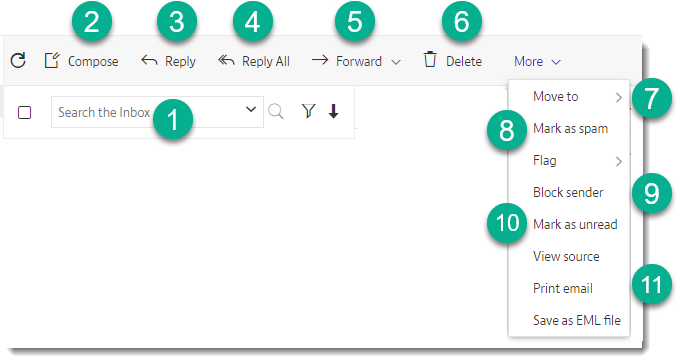
|
Search |
Use this box to search the contents of your emails, or click the down arrow to perform an advanced search (by recipient, sender, subject, date etc) |
|
Compose |
Click here to create a new email message |
|
Reply |
Use this to reply to current email message |
|
Reply All |
Use this to reply to all recipients of current email message |
|
Forward |
Using this you can forward the current selected message to another email recipient |
|
Delete |
This will delete the currently selected message(s) |
|
Move to |
Move selected message(s) to selected folder |
|
Safe Sender |
Add selected emails address to your safe senders list |
|
Block sender |
Selecting this will add the senders email to your blocked address list so you no longer receive emails from them |
|
Mark as unread |
Marks the currently selected email as unread |
|
Mark as spam |
Click here to move selected email(s) to the spam folder - in future they will then automatically be placed in the spam folder |
|
Print email |
Click here to print the currently selected email |
|
View |
Switch between showing the email preview pane to the right, below or not at all.
Switch from / to attachment view or conversation view |



















