If after installing updates you find you can no longer open Word or Excel documents then this information should allow you to fix the problem
Common symptoms are that when you try and open a Word or Excel document in your Documents folder or from an email attachment, you receive an error message saying it cannot be opened, or that you need to purchase Office 2010

Also the icons in your Documents folder for Word and Excel files will have changed to an orange icon (or have not icon at all)
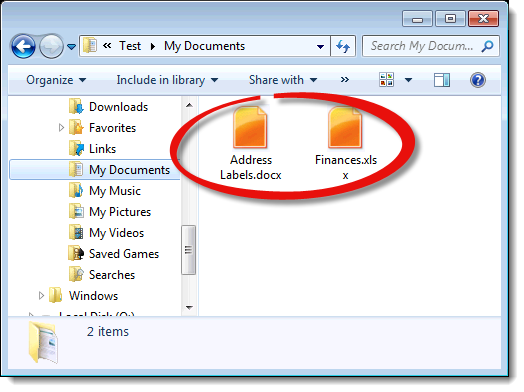
If you have this problem then try these two methods to fix it - in most cases Method 1 below will fix it, if not continue and try Method 2
Method 1
In you documents folder, right mouse click on a Word document and choose Open with > Choose default program
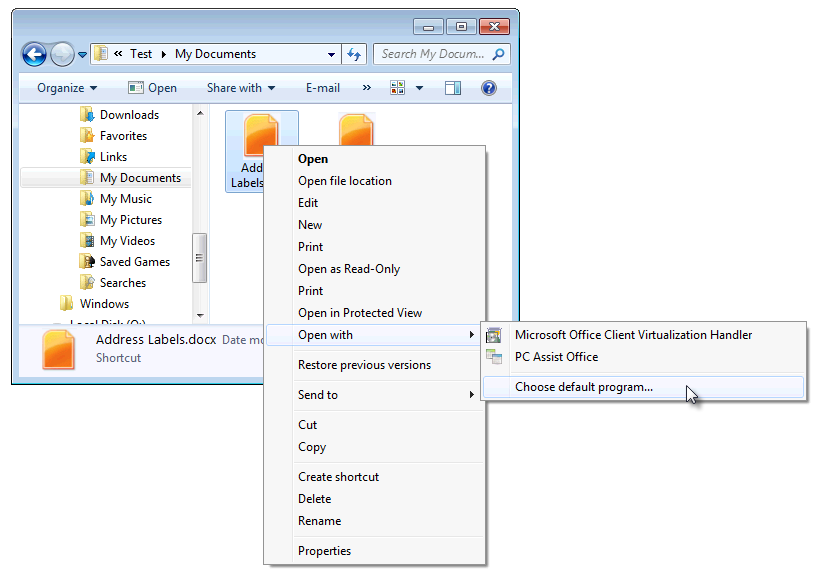
In the window that appears choose Microsoft Office Client Virtualization Handler (or Microsoft Application Virtualization DDE Launcher if the first option doesn't appear), make sure Always use the selected program to open this kind of file is ticked and then click OK

Repeat the above steps this time right clicking on an Excel document
Method 2
If the first method doesn't work then you will need to repair the installation of Office 2010 Starter Edition
To do this click on Start > Control Panel > Programs & Features (uninstall a program)
Then right mouse click on the entry which says Microsoft Office Starter 2010 - English and click Change
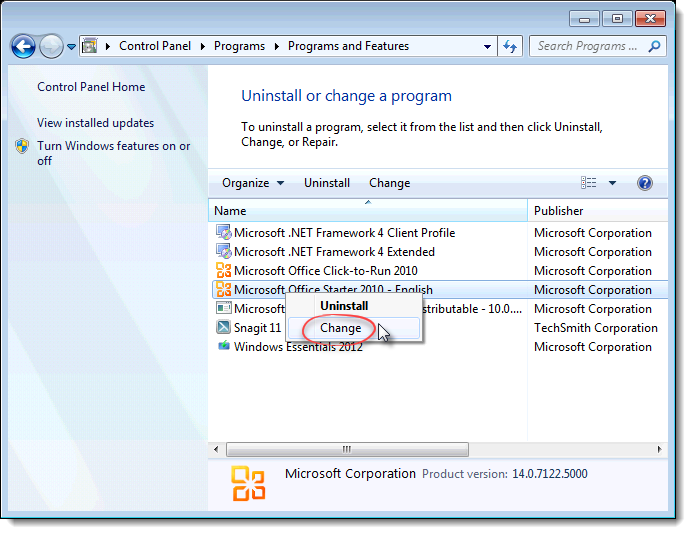
Make sure Remove all Office user settings related to this product is NOT ticked and then click Yes
