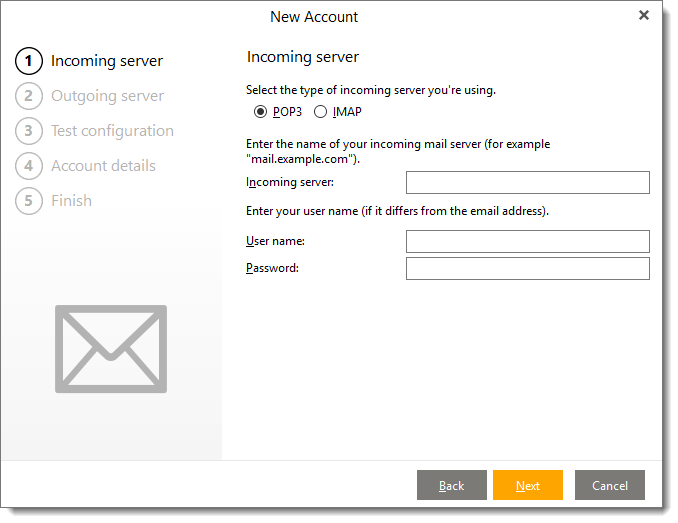To add a new email account (or to see the settings of an existing account) click Menu (three horizontal lines in top left corner) > Accounts in the main window
You will then see the following screen which shows a list of any already configured email accounts - from here you can change settings, delete the account or set it as the default account
To add a new email account click on the + Add account icon as shown highlighted in red below

You will then see the following dialog which in most cases will allow you to add a new email account automatically simply by typing the email address and clicking on Start
You will then be guided through the setup process where it will ask you for the account password and any other details it requires
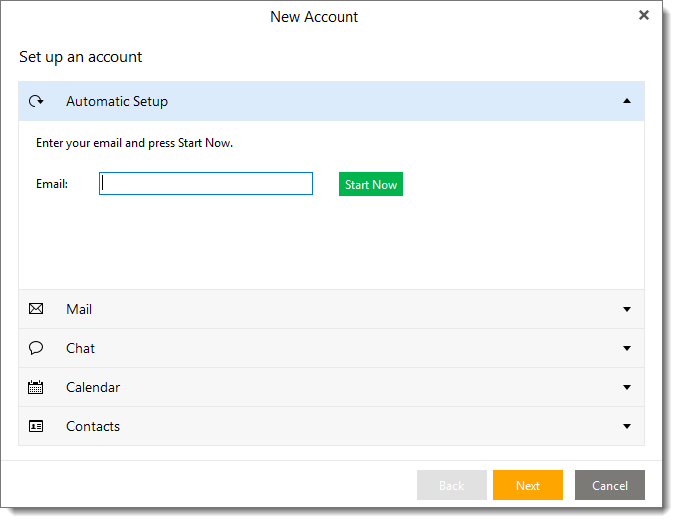
If eM Client cannot setup the new account automatically then it will show the message below and you can click Manual to setup the account manually

You will see the screen below which will guide you through entering the required settings namely name, email address, password and incoming/outgoing server names
Where possible I recommend choosing IMAP rather than POP3 - especially if you access your emails on multiple devices i.e. phone/tablet or another computer
Settings for some of the most popular email/internet providers can be found here