|
To download eM Client firstly click on the following link to take you to the download page = https://www.emclient.com/download
Then click on the green Download for Windows button
If using Google Chrome or Edge then the download will start automatically and appear in the top right corner, when it has downloaded double click emclient.msi
|
|
You will then see the following screen - click Agree |
|
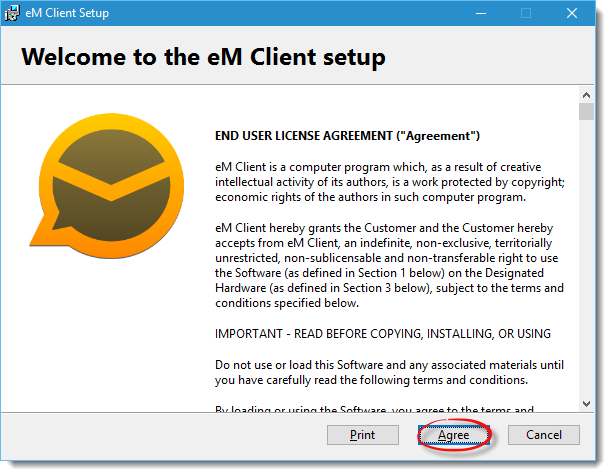
|
|
On the following screen click on Install |
|

|
|
When the User Account Control security prompt appears click on Yes |
|

|
|
eM Client will not install on your computer |
|

|
|
When the installation is complete you will see the screen below
You can then choose to make eM Client you default application for email (recommended), choose whether to automatically run on Windows startup and if you wish to launch eM Client now
Once you have chosen your options click on Finish
|
|
 |





