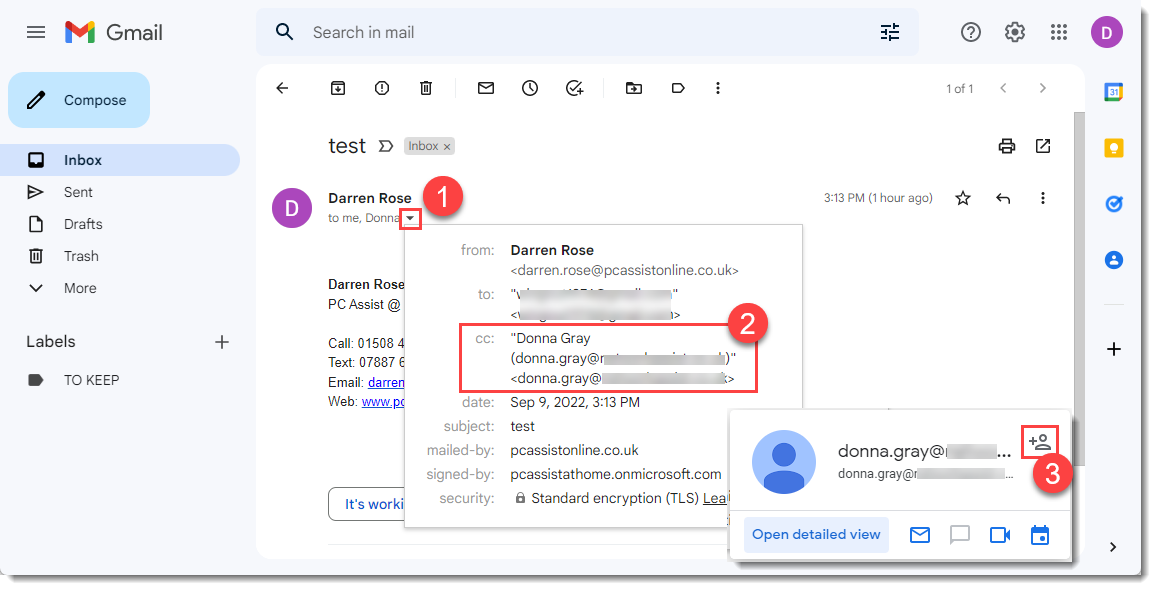To view existing contacts click the Contacts icon on the right hand side of the screen (as shown below) to open the Contacts pane.
Here you will see a list of all your existing contacts.
You can click on any of the contacts in the list to see more details or to edit / delete the entry.
You can search the contacts by clicking the magnifying glass icon in the top corner.
And you can create a new contact by clicking the + Create contact button.


Open in new tab
You can open Contacts in a new tab rather than just viewing in a pane down the right hand side of the screen, this is useful if you want to sort through your contacts and view them more easily.
To do this click the Open in new tab button (as shown highlighted below)
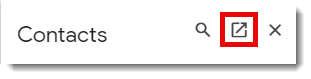
You will then see the page below:
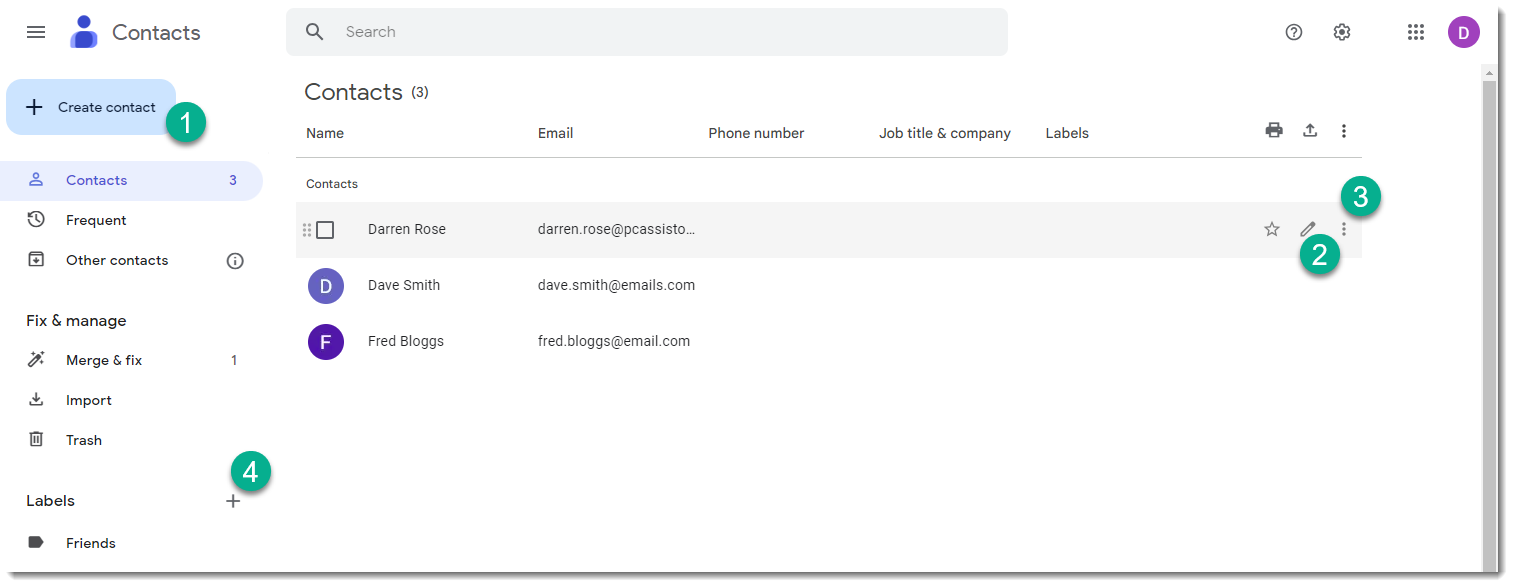
|
Create contact |
Allows you to enter details for a new contact e.g. First name, Last name, Phone, Email etc. |
|
Edit contact |
This will allow you to edit any of the details of the selected contact.
You can also just double click any of the entries in the list to edit them. |
|
More actions |
Displays a menu where you can Print, Export, Hide or Delete the selected contact. |
|
Labels |
You can use labels to group contacts together e.g. for mailing lists or just to make it easy to send to several people at once. |
Editing contacts
Once you have clicked the edit button next to a contact (or double clicked a contact) you will see the screen below where you can make any required changes and then click Save.

|
Contact Info |
Change details of the contact such as changing name, company, job title, email address, address, phone number, birthday, adding notes and more. |
|
Add to favorites |
Add selected contact to favorites so it appears at the top of your contacts list |
|
Labels |
You can use labels to group contacts together e.g. for mailing lists or just to make it easy to send to several people at once.
Click + next to Label to create a label
Or if contact already has a label then click the edit or delete icons next to it |
|
Import |
Import contacts you have exported from another program or email provider, contacts need to be in .csv or .vcf format to be imported. |
Adding contacts from received emails
You can also add contacts from emails you have received.
If you open any email you have received and hover the mouse over the senders name (as shown in step 1 below) then a pop up menu will appear and you can click the Add to contacts button (as shown in step 2 below)
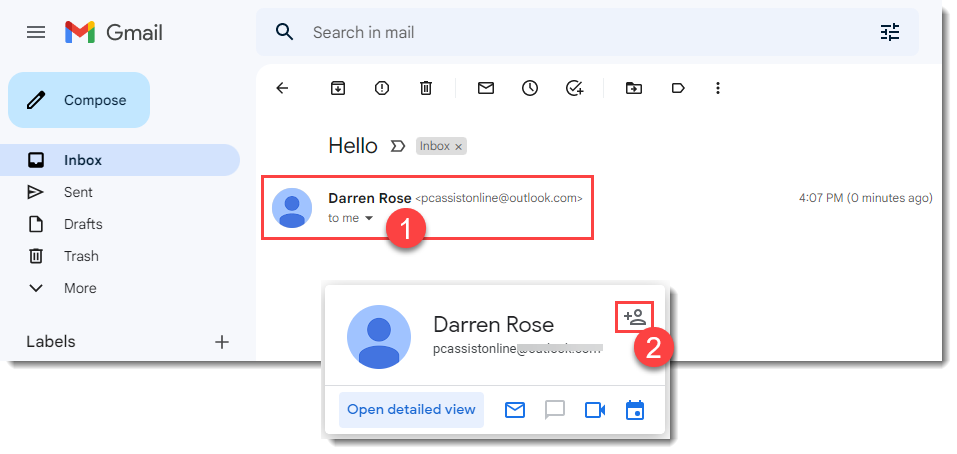
If the email has been sent to multiple recipients (CC'd) and you wish to add them to your contacts, then click the Show details button next to the recipients names (as shown in step 1 below) then a pop up menu will appear showing all recipient of the email.
You can then hover the mouse over any of the CC'd recipients (as shown in step 2 below) and a further pop up will appear where you can click the Add to contacts button (as shown in step 3 below)