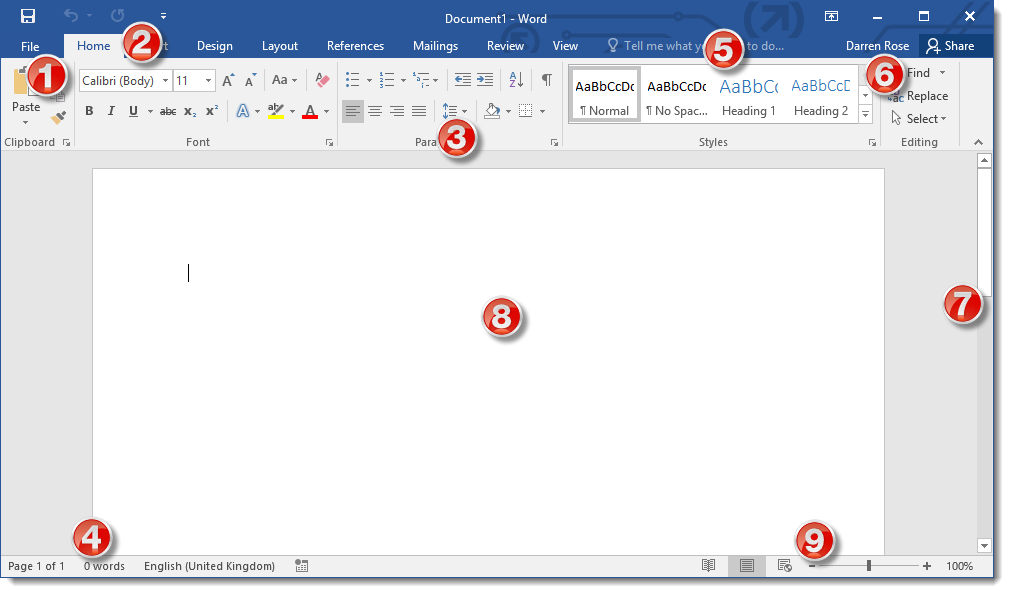
|
Backstage View |
Backstage view replaces the traditional File menu to give you a centralized space for all of your file management tasks, such as the ability to open, save, share, print, and publish your files |
|
Quick Access Toolbar |
Provides quick access to regularly used functions such as save, undo and redo - it can be customized with any other icons you require by clicking the drop down arrow |
|
The Ribbon |
Contains all the main functionality of Word divided up into tabbed sections designed to make finding the tool you need easier |
|
Status Bar |
Shows information about the currently open document such as page number, word count, language etc |
|
Tell Me |
Type your question in the box where it says "Tell me what you want to do?" and you will be shown help on your chosen subject or guided through solving your problem |
|
Microsoft Account |
Allows you to sign in with your Microsoft Account so you can open, save and share documents using your OneDrive online storage account |
|
Scrolling |
The scrollbar can be used to navigate up and down through your document |
|
Document Area |
The main editing area for your document |
|
Windows Appearance |
Allows you to switch between various viewing modes as well as zooming in or out of your document (as below) |
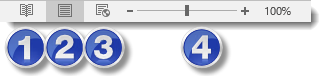
|
Read Mode |
|
Print Layout |
|
Web Layout |
|
Zoom In/Out |












